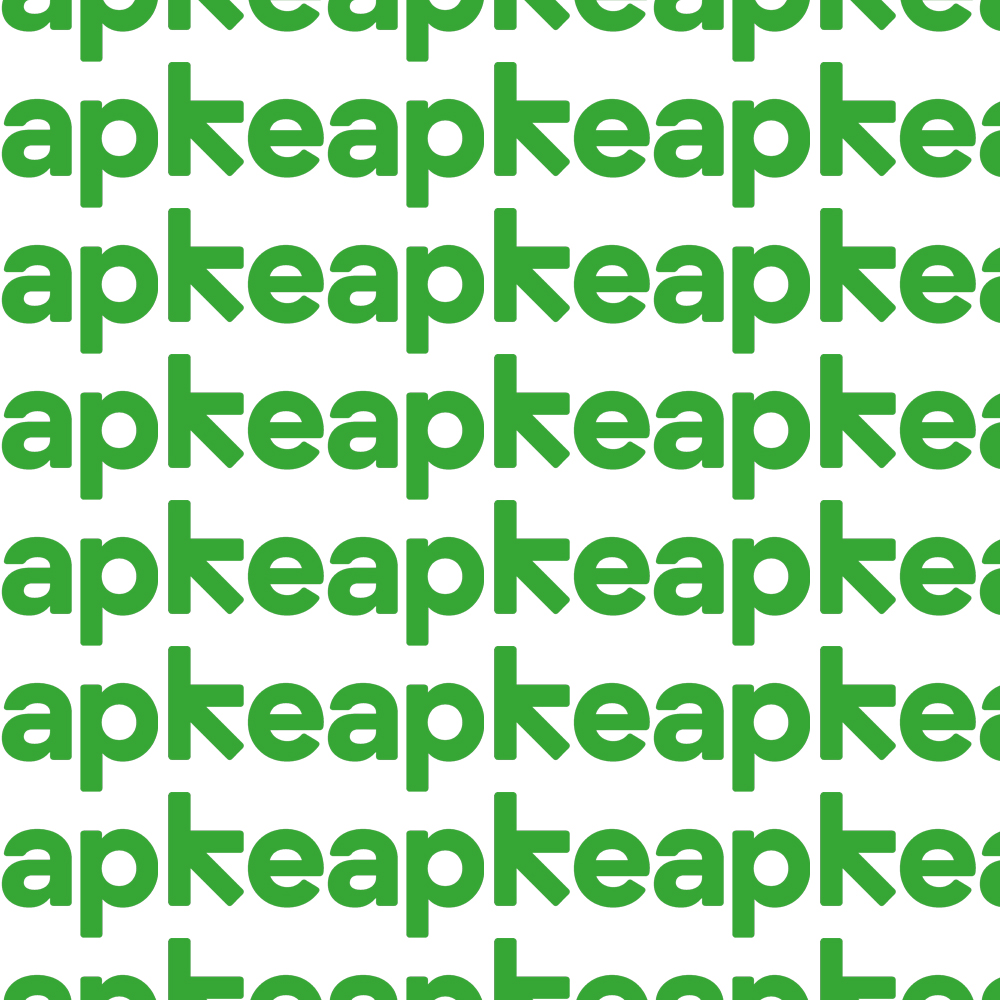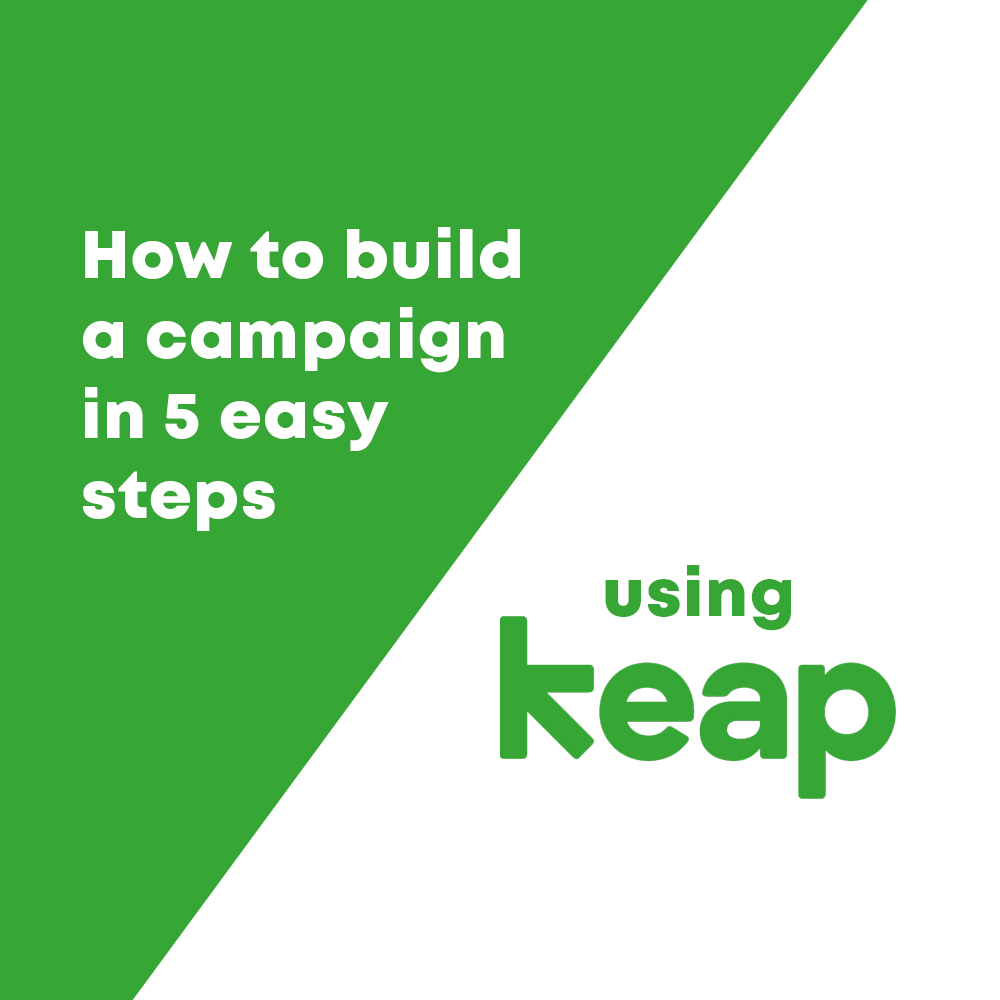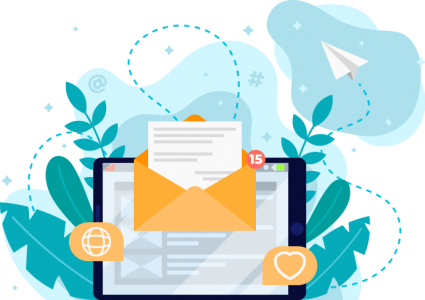How to Build a Keap Campaign in 5 Easy Steps
Keap (previously known as Infusionsoft) is a fantastic tool that can help you forge meaningful relationships with your customers using automated marketing campaigns that follow-up with personalized emails, can assign tags and react to a customer’s actions.
Creating a campaign in Keap is as easy as the 5 steps we will show you below. So, if you want to increase your businesses customer engagement, follow-up leads and clicks efficiently, and generate more sales, read on…
1. Create a new campaign, and an initial tag
Within Keap, navigate to the campaign builder. When creating a new campaign, give it an easy-to-identify name as you will be coming back to it to add and edit content.
Now, drag-and-drop a ‘tag’ onto the workspace. This can be found in the sidebar that contains all the modules you can use within a campaign.
When you drop this in, you will be able to assign it with a created tag. These tags can be assigned to customers when they fulfil specific requirements (ie clicked on a URL, signed up for emails).
2. Drag and drop a sequence and link it to the tag
The next step is to drag-and-drop in a ‘sequence’. These are the spine of any marketing campaign on Keap. Connect this by dragging the arrow from the ‘tag’ to the ‘sequence’. This links the two together and means that all customers satisfying the ‘tag’ will be involved in the ‘sequence’.
3. Edit the sequence and add a delay timer
Double-click on the ‘sequence’ and click edit. This will take you into the sequence itself. The ‘start’ module will already be in place. You will then need to add in a ‘delay timer’.
For a simple Keap campaign, the two easiest options are either a time or date delay timer. A ‘time delay’ is best used to send out an email when someone signs up for a service or clicks a URL. For example, if a customer signed up for your mailing service, you could set a delay timer for 24 hours. The campaign will wait for 24 hours to pass, before sending out your email.
A ‘date delay’ is used to regulate when emails are sent out by date & time. A good use for this is sending our regular emails (weekly, monthly) to customers or clients. You can create a chain of ‘date delays’ and emails, so your customers are always kept in contact with.
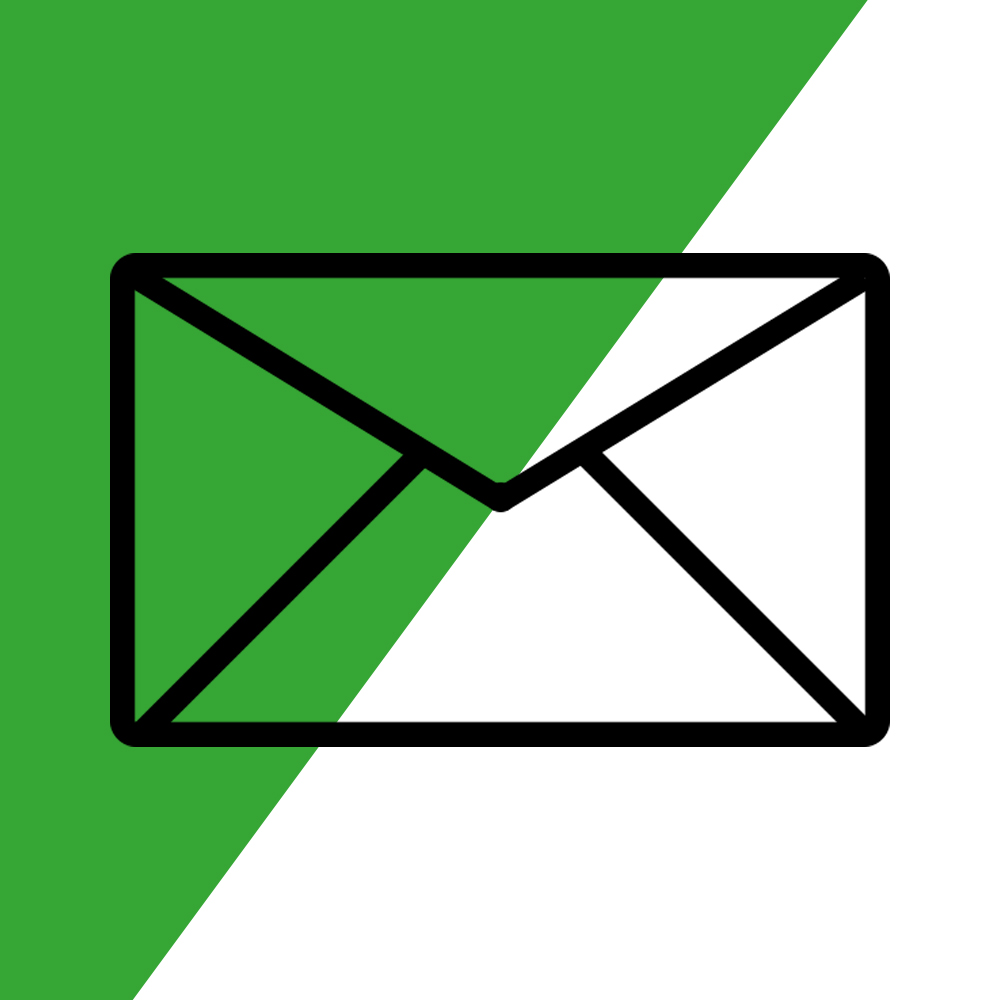
4. Drag and Drop and email, use a template, or create your own
So, we have set a delay timer, but now we need to add the content that will be sent to customers. In this example we will use an email. You can drag-and-drop the email module and connect it to the delay timer. Clicking and editing the email module will take you to a screen where you can select either a template, a blank email, or an email you have already sent.
This in-browser editor allows for rich text editing, picture and video insertion, and many other options that can increase customer engagement.
5. Publish campaign and see your engagement rise!
After you have finished your email and are happy with the layout of your campaign, it is time to publish. To do this you need to set your email from ‘draft’ to publish which is done at the top right of the screen.
Then, back out to the main campaigns screen and hit publish! When this process is finished, your campaign is active and will send out campaign emails to your customer base.